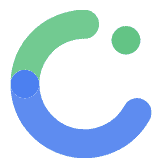App structure
App Structure in ComposeFlow
At the core of ComposeFlow’s architecture is the Project. An app in ComposeFlow is structured within a project, which serves as the container for all the elements required to build and deploy your application. The project encapsulates everything from user interface designs to data models and external integrations.
Project Structure
A ComposeFlow project comprises several critical components:
- Screens
- App States
- Data Types
- External API Definitions
- Assets and Resources
- Settings and Configurations
Each component plays a vital role in the development process. Below is a detailed explanation of each.
1. Screens
Screens are the visual building blocks of your application. They represent the different interfaces or pages that users interact with.
- Design with Drag-and-Drop UI Builder: ComposeFlow provides a user-friendly interface to design screens using a drag-and-drop UI builder.
- Components Library: Access a rich set of UI components like buttons, text fields, images, and more.
- Layout Management: Arrange components using layout managers to ensure responsiveness across different devices.
- Navigation: Define how users navigate between screens using navigation components.
Example:
- Home Screen: Displays a welcome message and main menu.
- Profile Screen: Allows users to view and edit their profile information.
- Settings Screen: Provides options to customize app preferences.
2. App States
App States manage the dynamic aspects of your application, controlling how it behaves in response to user interactions or data changes.
- State Management: Use state variables to track information like user input, authentication status, or loading states.
- Reactivity: ComposeFlow ensures that UI components automatically update when the underlying state changes.
- Event Handling: Define actions that occur in response to events like button clicks or data retrieval.
Example:
- LoggedIn State: Determines the UI components displayed when a user is authenticated.
- Loading State: Shows a loading indicator while data is being fetched from an API.
3. Data Types
Data Types define the structure of the data used within your application.
- Custom Data Models: Create custom data types to represent entities like users, products, or messages.
- Type Safety: Ensure data consistency by defining the expected data types for variables and functions.
- Data Binding: Bind data types to UI components to display dynamic content.
Example:
- User Data Type: Contains fields like
username,email, andprofilePicture. - Product Data Type: Includes properties such as
productName,price, anddescription.
4. External API Definitions
External API Definitions enable your application to communicate with external services and APIs.
- API Integration: Connect to external services like RESTful APIs or GraphQL endpoints.
- Data Fetching: Retrieve and send data to external sources.
- Authentication: Handle API authentication mechanisms like API keys or OAuth tokens.
Example:
- Firebase Integration: Use Firebase APIs for user authentication and real-time database.
- Weather API: Fetch weather data from a third-party service to display in your app.
5. Themes
Themes allow you to manage the overall look and feel of your application, including colors, typography, and other stylistic elements. By defining themes, you can ensure a consistent user interface across your app and easily make global style changes.
- Color Scheme: Define a set of colors for primary, secondary, background, surface, error, and other elements. This helps maintain visual consistency and supports features like dark mode.
- Typography: Customize fonts, sizes, weights, and styles for various text elements such as headings, body text, captions, and buttons.
6. Assets and Resources
Manage your app’s assets and resources within the project.
- Images and Icons: Include visual assets like logos, background images, and icons.
- Localization Files: Support multiple languages by providing localized strings.
Example:
- App Logo: An image file used in the app’s header.
- Custom Font: A specific font file applied to text components.
7. Settings and Configurations
Configure global settings that affect the entire application.
- App Metadata: Define app name, version, and package identifiers.
- Firebase configuration: Define the Firebase project ID and other configuration settings.
- Platform-Specific Settings: Configure settings unique to Android, iOS, or Web platforms.
Example:
- App Version: Set the current version of your app for release.
- Android Package Name: Define the unique identifier for your Android app.