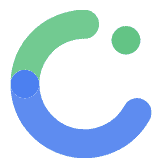Set up Firebase integration
Integrating Firebase with ComposeFlow allows you to add powerful backend services to your app, such as authentication, real-time databases, cloud storage, and more. This guide will walk you through the basic steps to set up Firebase in your ComposeFlow project.
Prerequisites
- ComposeFlow Installed: Ensure you have the latest version of ComposeFlow.
- Firebase Account: You have a Google account and access to the Firebase Console.
Steps to Set Up Firebase in ComposeFlow
Step 1: Create a Firebase Project
- Go to the Firebase Console.
- Click on “Add project” or “Create a project”.
- Enter a project name and follow the on-screen instructions to create your Firebase project.
Step 2: Obtain Your Firebase Project ID
- In the Firebase Console, navigate to your project’s Settings:
- Click on the gear icon next to “Project Overview”.
- Select “Project settings” from the dropdown.
- Under the “Your project” section, locate and copy your Project ID.
Step 3: Configure Firebase in ComposeFlow
- Open your ComposeFlow project.
- Navigate to Settings > Firebase in the ComposeFlow menu.
- Paste the Project ID you copied from Firebase into the Project ID field.
- Click “Connect” to link your ComposeFlow project with Firebase.
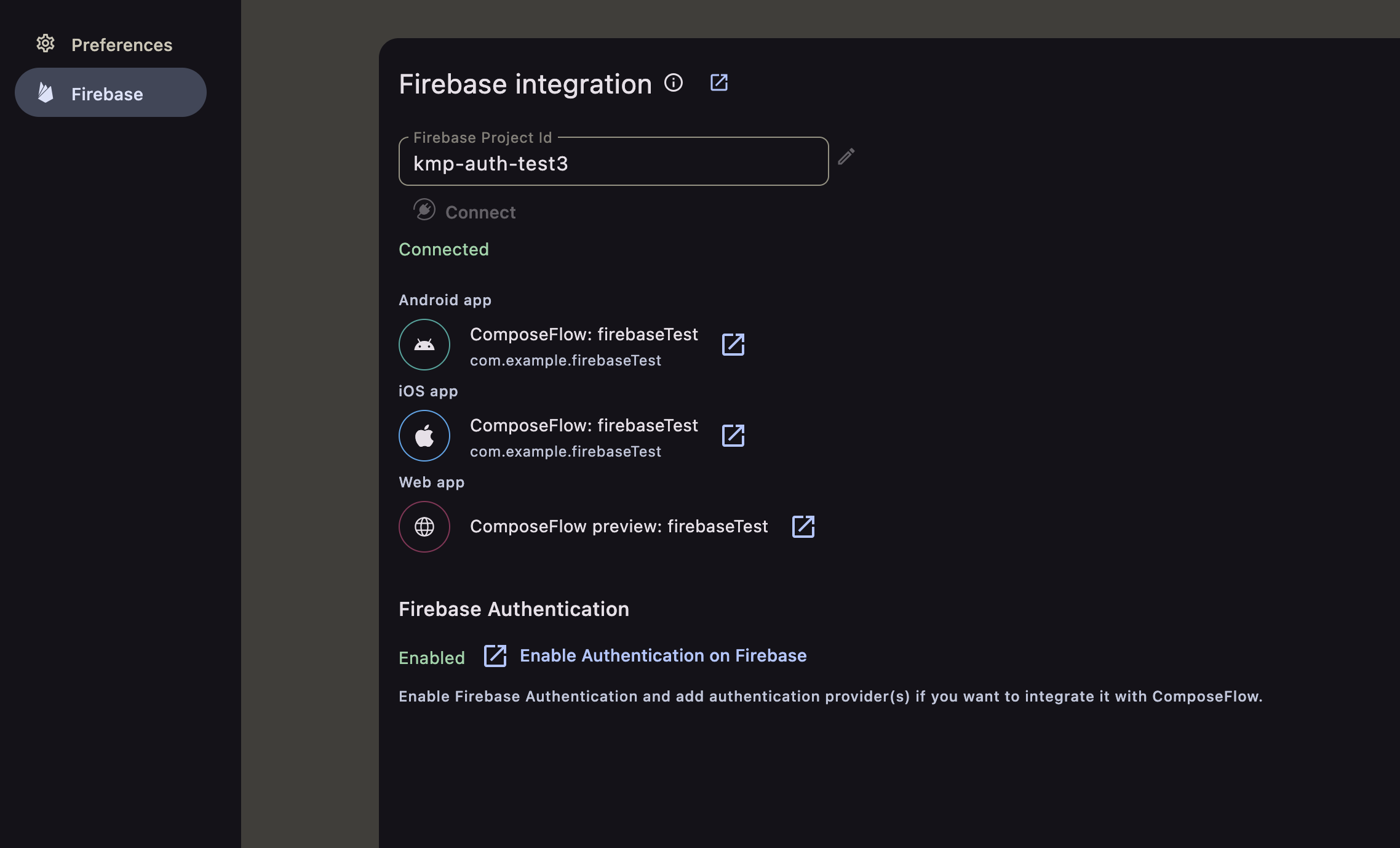
Next Steps
- Enable Firebase Services: In the Firebase Console, enable the services you want to use (e.g., Authentication, Firestore, Storage).
- Configure in ComposeFlow: Use ComposeFlow’s tools to integrate Firebase services into your app, such as adding authentication flows or database interactions.